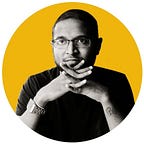Easy Guide to Setup Java Development Kit on Windows
JDK configuration is mostly a one-time configuration for a machine until you get a new laptop or did a hard-format for the OS.
Not every engineer by heart remember these steps and keywords to setup the Environment Variables. Therefore, this will be a quick-guide for any one from an Intern to Senior Lead.
Set the following user environment variables (== environment variables of type user variables)
JAVA_HOME :C:\Program Files\Java\jdk1.8.0_112JDK_HOME :%JAVA_HOME%JRE_HOME :%JAVA_HOME%\jreCLASSPATH :.;%JAVA_HOME%\lib;%JAVA_HOME%\jre\libPATH :your-unique-entries;%JAVA_HOME%\bin(make sure that the longishyour-unique-entriesdoes not contain any other references to another Java installation folder.
Notice that these environment variables are derived from the “root” environment variable JAVA_HOME. This makes it easy to update your environment variables when updating the JDK. Just point JAVA_HOME to the fresh installation.
To Check if configurations are a success;
Open a command prompt, type :
java -versionjavac -versionecho %JAVA_HOME%I will draft blogpost explaining the rationale behind all these environment variables in next update.